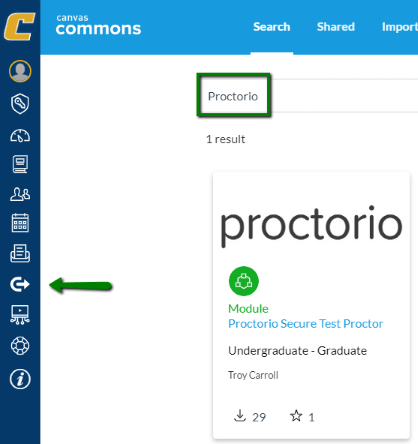Proctorio
Proctorio is a remote Proctoring Service for students taking tests online, away from the proctored classroom environment.
It is HIGHLY advised that you receive Proctorio training from the Walker Center prior to delivering your assessments. Email [email protected] to request training. For additional information and assistance with using Proctorio in your Canvas course, contact the Walker Center for Teaching and Learning.
Proctorio Faculty and Student Guides
For detailed information about Proctorio, please refer to these guides for faculty and students. You may freely distribute the student guide to your class by posting the PDF to your Canvas course, email, etc.
Proctorio Support - Get Help
Help and support is always just a click away. Proctorio offers instant help 24/7 via live chat.
Click Here to Start a Live Chat with Proctorio Support
- You can also start a live chat session using the Proctorio Extension (shield icon) in your browser.
- You must be logged into Canvas and on the quiz page.
- Live chat is the BEST method of support for immediate assistance. Students should utilize live chat if they are having problems with Proctorio while taking a quiz.
- You can also contact at [email protected] for lower priority questions.
Get Started With Proctorio
For students to be ready to take a proctored exam, they will need to use one of the supported internet browsers with the Proctorio extension. This process only needs to be done once. The extension will update automatically. Then they will navigate to Canvas and start the proctored assessment.
Why Do We Need Proctorio?
UTC faculty and students all have a strong interest in making sure that exams are graded fairly and impartially, especially for online tests that students are taking remotely. Proctorio uses software, not people, to monitor for suspicious behaviors, so you can be sure that your exam was proctored fairly and impartially.
How Does Proctorio Work?
Proctorio works within your web browser while taking an exam in your learning management system to monitor for suspicious behavior. Because no stand alone program is needed, using Proctorio is easy and safe.
What are the Minimum System Requirements to use Proctorio?
Proctorio offers a flexible service, which may include recording of video, audio, and screen activity or none of the above. The system requirements are dependent on the exam settings.
International Access for Proctored Assessments
If you plan to use online quizzes with Proctorio, please be aware that the Proctorio tool may cause problems for international users physically located in other countries. Below is a summary of the issues that may be encountered, as well as some recommended solutions.
Click Here for Information About International Access
Faculty
Does Proctorio have a secure browser?
Yes. Proctorio can turn a modern web browser into a full secure browser, disable printing and screen captures, and more.
Do I need to change my quizzes or exams to use Proctorio?
No way! Proctorio can be added seamlessly to your courses as they exist today, and no changes to any course content are required.
Sample Syllabus Statement
Quizzes/Tests/Exams and Proctorio: For tests administered online via Canvas, you are required to use a Proctorio supported browser (Google Chrome, Microsoft Edge, Opera, or Brave) and install the Proctorio extension. A webcam may also be required. According to the instructor's configuration, your screen, webcam, and microphone may be used to remotely proctor your completion of the test.
- Click this link for setup instructions: https://proctorio.com/support/setup
- Learn more about Proctorio: https://proctorio.com/faq
Proctorio Module from Canvas Commons
A module has been shared to the Canvas Commons that you can import into your course. This module includes a Canvas page with general information about Proctorio, including support information, and a sample Canvas quiz. The Proctorio enabled quiz is helpful in making sure your students are ready for tests throughout the semester.
You can view and import the module by clicking the Commons link on the global navigation menu in Canvas, then searching for Proctorio.