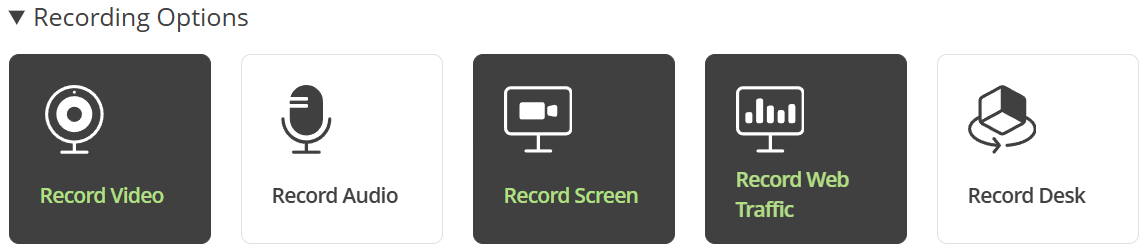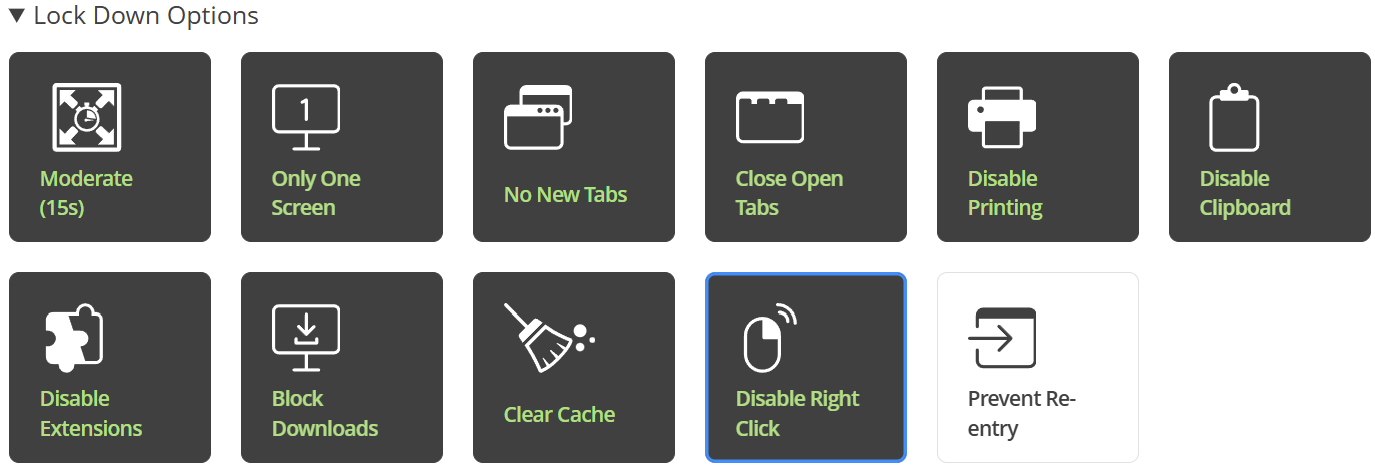Proctorio Best Practices
If you have any questions about Proctorio, please contact the Walker Center.
The information below is recommended as best practices for implementing a Canvas quiz using Proctorio for test proctoring. All of these steps or items are not required but will improve the chance of a stable testing environment for students.
Due to recent changes by Proctorio and the increased popularity of Canvas customization extensions among students, students may have issues taking Canvas quizzes without the changes below.
The information below applies to all Canvas quizzes (Classic and New).
Canvas Customization Extensions
Recommend students disable Canvas customization extensions, and enable the Disable Extensions option in Proctorio. Many students have browser extensions installed that allow them to customize the look and behavior of Canvas. For example, they enable dark mode, allow them to change the background colors, add extra notifications, rearrange icons and links, etc. One of the most popular extensions is Better Canvas. We do not support or endorse the use of this extension. While most of the enhancements are harmless, the changes that the extension, and those like it, makes often cause issues with Proctorio enabled quizzes.
It is recommended that students DISABLE extensions like these before taking a quiz in Canvas, and if using Proctorio, teachers should enable the Disable Extensions option shown below.
Proctorio Exam Settings
Recommended exam settings shown below. Note the Disable Extensions option that should ALWAYS be enabled. The Proctorio settings below are flexible and may be adjusted depending on your quiz design. For example, if your quiz is 'open book', you do NOT want to Force Full Screen under lockdown options, as this would prevent students from navigation away from the quiz. If you intend to prevent students from navigating to any other window or browser tab, then enable Force Full Screen.
These are recommended settings but can be adjusted for your testing needs. Dark/Gray means the option is ENABLED:
IMPORTANT: The Disable Extensions button below should be used on EVERY quiz using Proctorio. There are many AI-powered extension that assist students while taking quizzes. Many of these can provide answers for the students. Enabling this Disable Extensions option will prevent those AI-powered extensions from running.
If you have any questions about Proctorio or the information provided on this page, please contact the Walker Center.