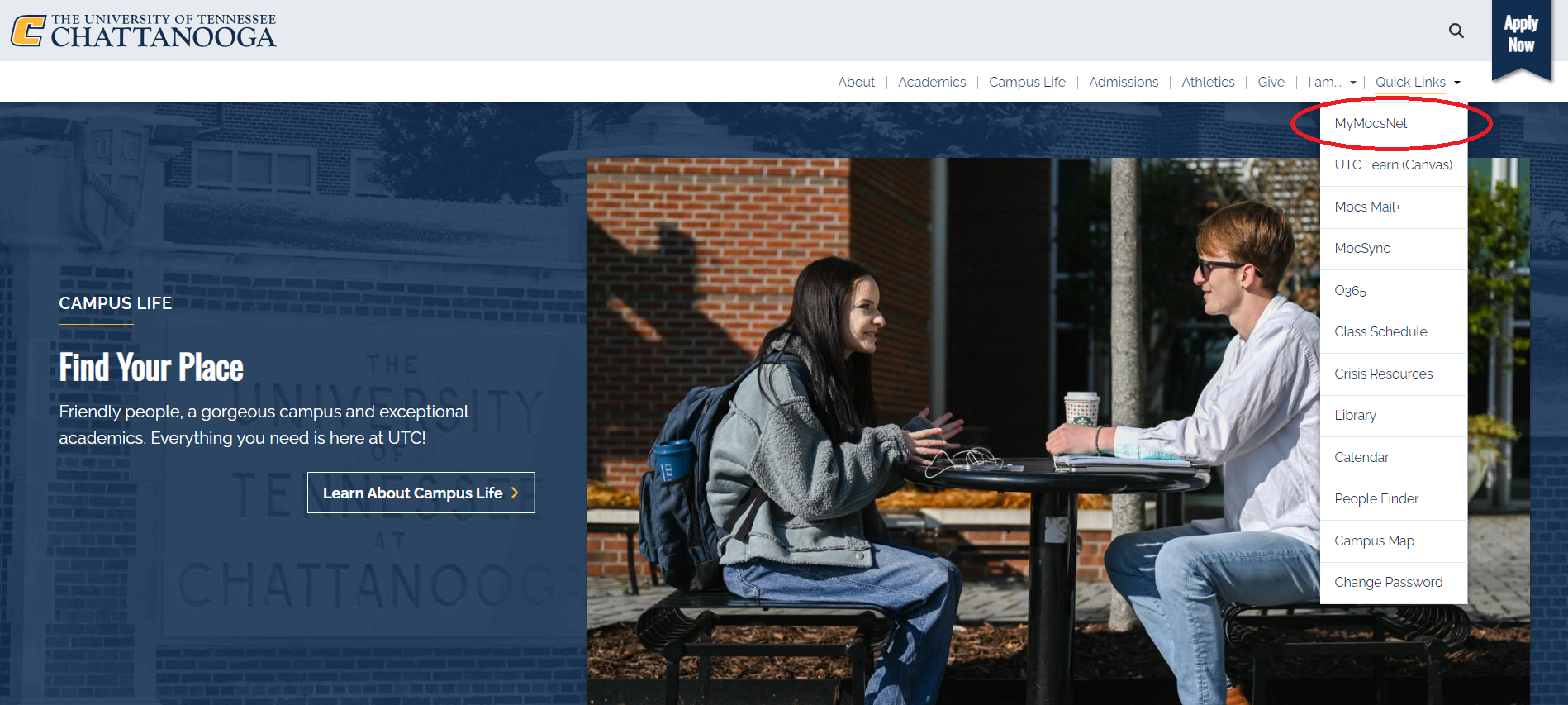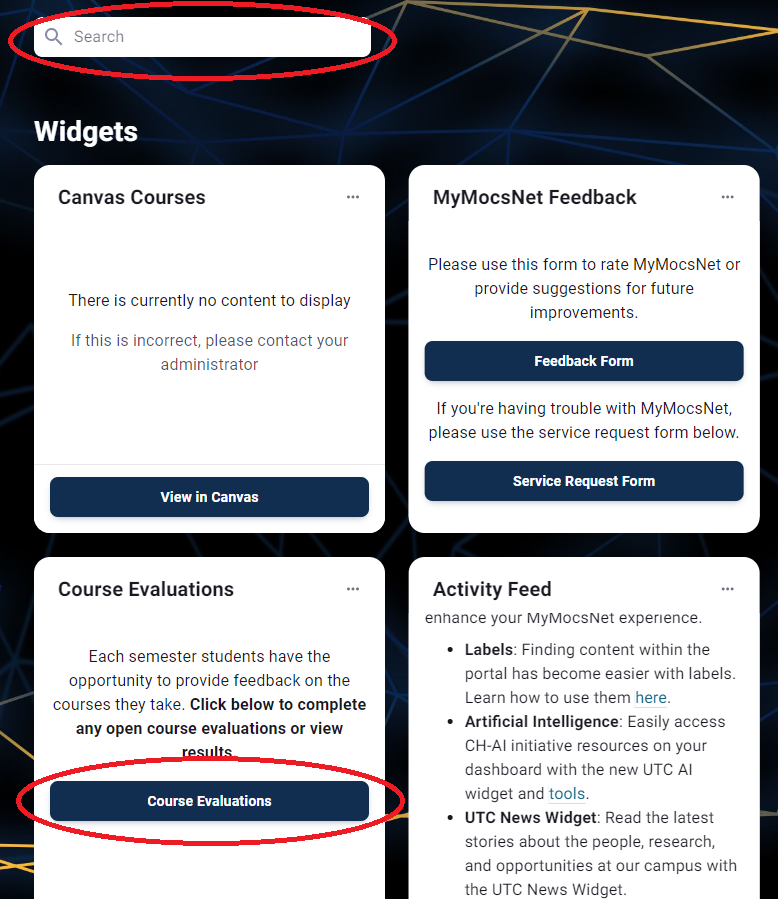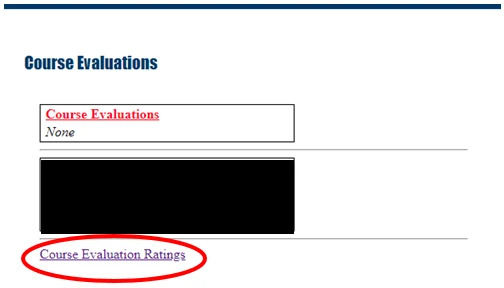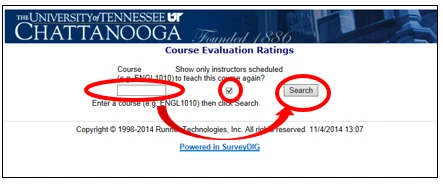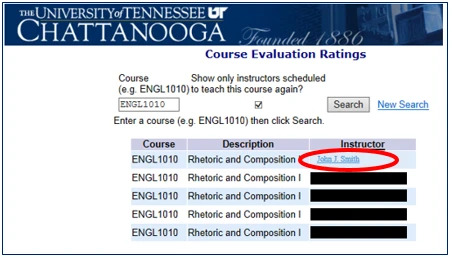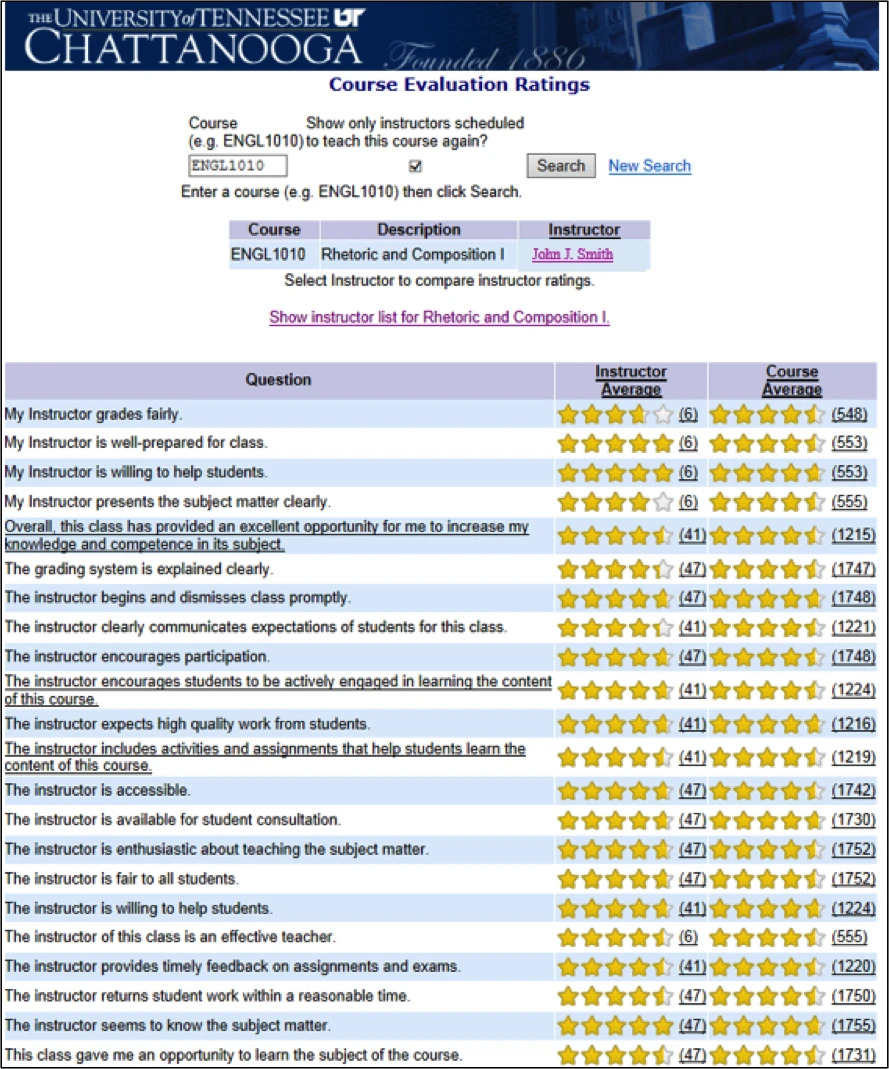Course Learning Evaluation Results: Student Instructions
Instructions for Accessing Course Evaluation Results
PDF Format of these instructions
These instructions allow you to view the past evaluation results to help find the course/instructor that best fits your needs. UTC hopes that by viewing past results of the Course Learning Evaluations, you can choose an instructor whose teaching style best fits with your learning. UTC also hopes that seeing past results will help you complete Course Learning Evaluations more accurately as a way of helping fellow UTC students pick the right instructor and course for them as well.
- 1. Log into MyMocsNet.
You can access MyMocsNet using the Quick Links section at the top of the UTC website. You will need your UTCID and Password to log in.
- 2. Locate the Course Evaluations widget.
Once you are logged in to your account, you can access the Course Evaluations widget by either locating it on your dashboard or using the search bar at the top of the screen. Click the Course Evaluations button within the widget.
- 3. Select Course Evaluations Ratings.
To begin viewing the evaluation results, click the Course Evaluations Ratings link.
- 4. Search for the course.
Type the alpha-numeric code (ex: ENGL1010) for the course you are reviewing, then click Search.
- 5. Select instructor.
Under the Instructor column, click on the name of the instructor whose results you would like to view.
- 6. Review and compare.
You can see instructor's average for each question and compare to that of all instructors teaching the course. Repeat the previous steps for other courses and instructors you would like to view and compare.
Contact the Office of Accreditation and Assessment ([email protected]) with questions concerning student access to Course Learning Evaluation results.