Course Learning Evaluation Results: Faculty Instructions
PDF Format of this page
To view detailed results from the Course Learning Evaluations, including student comments, follow the procedures below.
- Log in to MyMocsNet (https://mymocs.utc.edu)
- Interact with the "Course Evaluations" widget.
All faculty will have an Instructor Dashboard, a matrix which includes all of the courses that were evaluated during the current semester. At the bottom of the Instructor Dashboard, click on Course Evaluation Reporting link.
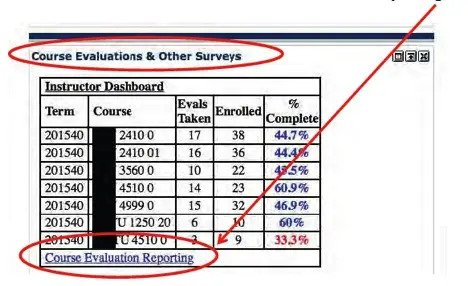
- You will then come to a listing of the courses for the current semester (or the most recent results available).
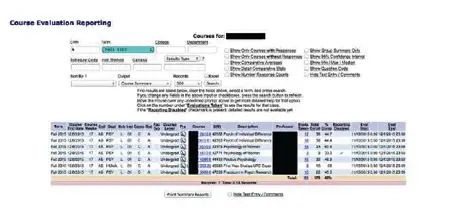
The Reporting Disabled field will be checked for any class in which fewer than five evaluations were completed (or less than 50% of those enrolled).
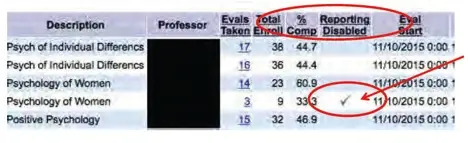
- Click on the number under Evaluations Taken to see detailed results for a particular class.
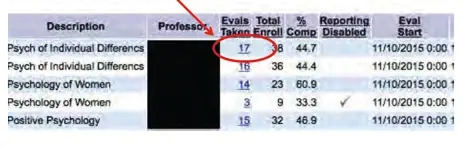
This will bring you to a screen that displays a summary of student responses and verbatim comments.
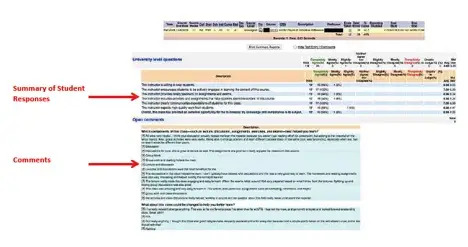
You can click the icon to the left of a comment to view the associated Likert scale data.
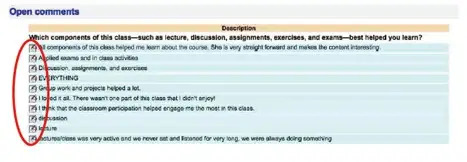
If you wish to see a median response for your class, check the box to the left of Include Min/Max/Median and then click the Search button.
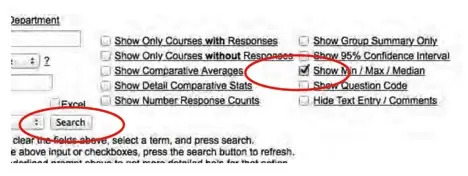
You can view the Instructor Course Mean, Instructor Overall Mean, Course Mean, Department Mean, College Mean, and University Mean by checking the box to the left of Show Comparative Averages and then click Search.
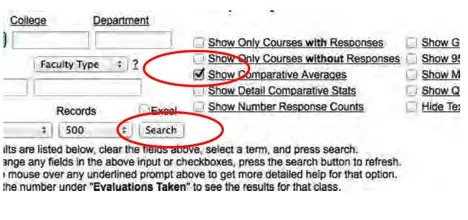
The results will be added to the summary report on the right side of the report.
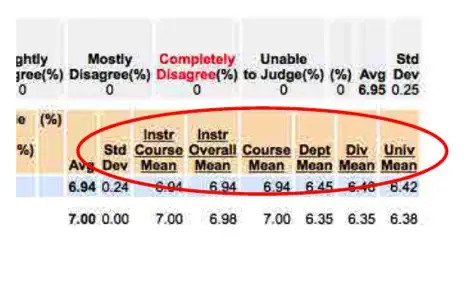
If you would like to have the results exported to Excel, check the box to the left of Excel and click Search.
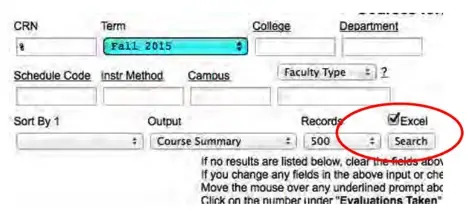
If you would like to print the page you are viewing, click the Print Summary Reports button. You will be directed to a printer-friendly screen.
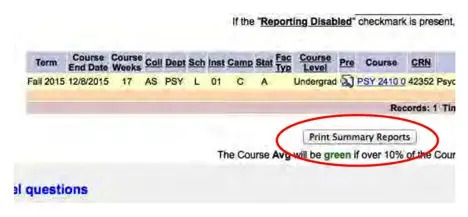
In order to view results from a previous semester, use the dropdown box at the top of the screen to change the Term. (The % is the default CRN and will pull all CRN’s from that semester. If you want to look at a specific class and know the CRN, you can use the CRN instead of the %. Just be sure the correct semester associated with the CRN is chosen from the dropdown list.)
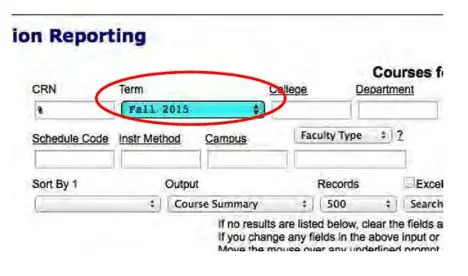
Department heads will find a second link in the Course Evaluations and Other Surveys section: Department Dashboard. Heads should select that link in order to view results for their department. The same instructions apply for viewing departmental results as they do for individual faculty.