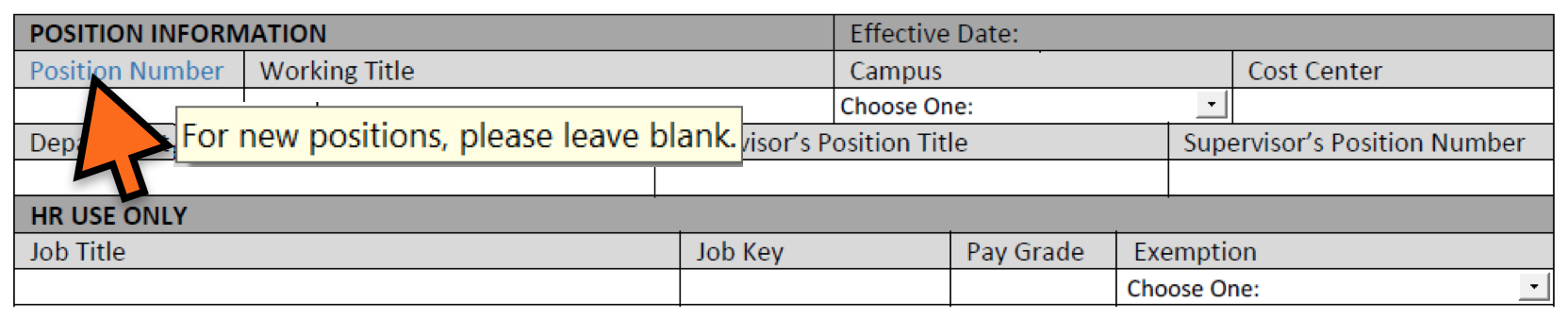Position Descriptions
Maintaining accurate and up-to-date staff position descriptions is an important management function to establish clarity regarding employee responsibilities, enable mission-driven goal setting, accurately evaluate performance and ensure proper position classification and compensation analyses.
It is recommended for supervisors to review the accuracy of position descriptions with staff members annually. As our campus administrators respond to evolving business needs within their units, it may be necessary to revise staff position descriptions and organizational structures to continue to meet and exceed the expectations of those we serve. The Office of Human Resources (HR) is here to support the campus by providing position review and compensation analysis services each time a staff position description is revised or strategic operational planning is underway.
Supervisors should submit a Service Request when reorganizing departments, creating new positions, revising position descriptions or submitting positions for revaluation of current classification and compensation.
Please note that a completed Position Description and updated Organizational Chart are required with each submission.
Once a Service Request is submitted, a Compensation Consultant will review submitted materials and available data necessary to conduct external market and internal equity classification and compensation analyses. The review process is intended to be collaborative between HR team members and supervisors, and may require meetings to discuss the details of submitted materials to best inform the HR recommendation regarding the appropriate classification and compensation for each position.
Classification requests will be completed within ten (10) business days of submission.
Training Resources: “How to Write an Effective Position Description”
The Office of Human Resources offers a 1-hour online training session in the K@te learning management system on best practices for writing effective position descriptions. To access and complete the training in K@TE:
- Visit https://kate.tennessee.edu/
- Select the UT Faculty and Staff login option
- Login with your NETID and password
- Click on the Search Learning Opportunities icon
- Enter “How to Write an Effective Position Description” in the search field and select the title when it appears in the list of results
- Click Launch to open the course and get started
Frequently Asked Questions for the Position Description and Classification Request Forms
- What is the blue text on the Position Description form?
-
Hovering over the blue text reveals instructions, information or examples.
- How do I save the Position Description form after I complete it?
-
Save the form as a PDF, with a .pdf extension on the file. If you save the forms as MS Word documents, you will lose the formatting.
- What should be included on the Organizational Chart?
-
The organizational chart should ideally display the internal structure of the entire organizational unit/department the position(s) exists within, including the name of each position incumbent and working/position title.
- Is there a software product I should utilize to create an organizational chart?
-
There is not a specific software product recommended. There are several Microsoft options: MS Publisher, MS PowerPoint, or MS Excel, as well as Adobe Acrobat Pro.
- What is the difference between the working title and the job title?
-
The working title is more descriptive of the function or responsibilities of an individual position (i.e., Compliance Officer), and should be easily recognized and understood by internal and external constituencies. The job title is the official title that corresponds to the position classification (i.e., Audit/Compliance Officer I).
- I have more than five job functions/responsibilities to describe, where should I put this information?
-
If necessary, you can put more than one responsibility area in each box on the form. Assign the correct percentage of time to each function within the box.
-
Why am I not able to see the text when I print the form?
-
The form will automatically re-size the text to fit within the defined space of the boxes. If the text goes outside of the parameters of the section a scroll bar will allow you to scroll through it; however, the text will not show when the form is printed. Try turning bulleted lists into sentences, moving text to another text box (if appropriate), or condensing information into more concise statements.
- What is the HR Use Only section on the Position Description for?
-
This is the section HR will fill in when classification of a position is complete.
- Do employees and supervisors need to sign the Position Description?
-
No, signatures are not required on the position description.