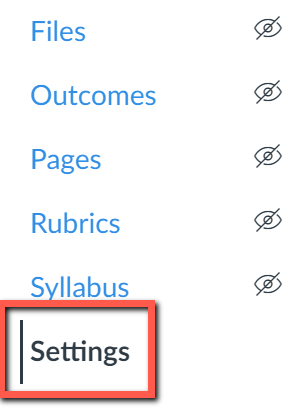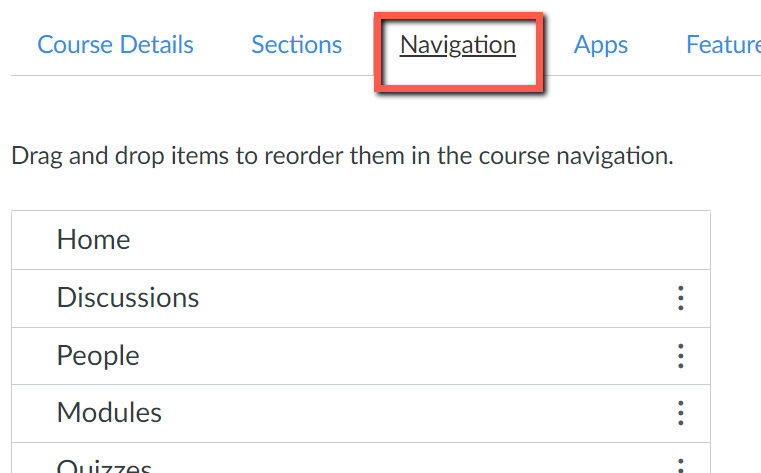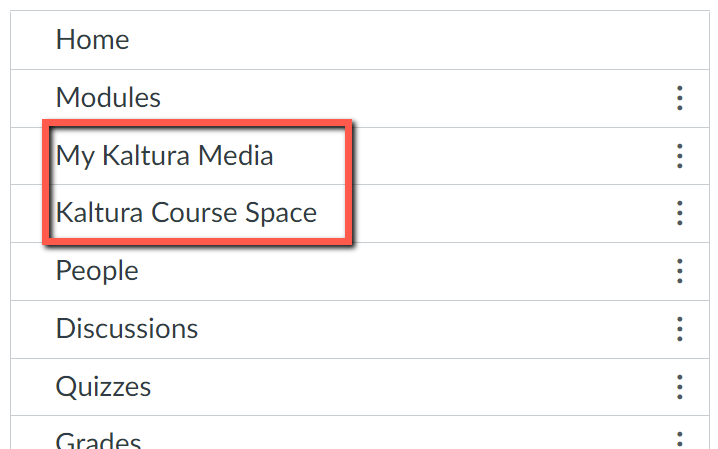Adding Kaltura to a Canvas Course
Instructors: How to enable Kaltura in your course
This guide will show you how to enable My Kaltura Media (your personal/private Kaltura media repository) and/or the Kaltura Course Space (course Media Gallery) inside your Canvas courses.
You will need to complete these steps in each course where you want to enable Kaltura.
Enabling the My Kaltura Media link in your Canvas course will also grant access to students so they can create and share their own Kaltura content.
Steps to add My Kaltura Media and Kaltura Course Space:
- Navigate to your course in Canvas.
- Go to Settings:
- Select the Navigation tab:
- The list of enabled menu items appear at the top; the disabled menu items appear at the bottom. Scroll down until you find My Kaltura Media and Kaltura Course Space. Drag and drop both of them into the top list wherever you'd like (or click the more options 3 dots and select +enable).
- The top list should now have these two items in place:
- IMPORTANT: Scroll down to the bottom and press the Save button.