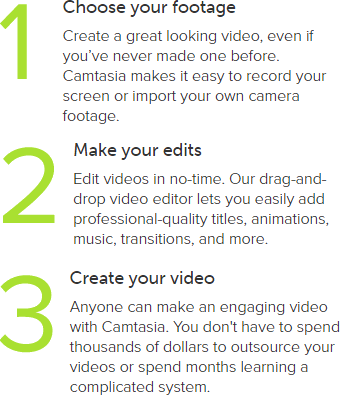Camtasia
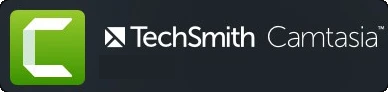
All-in-one video editor and screen recorder.
Bring in your own footage or record a video of your screen, then use the simple video editor in Camtasia to create a high-quality video for your course content. Camtasia videos integrate easily with UTC Learn and are effective in engaging students and improving learning outcomes.
Why should you use Camtasia?
- Engage students with video
- Create a video introduction and tour for your course on UTC Learn
- Create powerful video lessons
- Add interactivity for customized learning
- Produce Audio/Video content for online, hybrid, or traditional courses
- Software tutorials for discipline-specific or lab software
- Narrated PowerPoint presentations
- Narrated explanation of lecture notes, homework solutions or other materials
- Easy to integrate with UTC Learn
- and more!
How Do I Install Camtasia On My Computer?
Camtasia is available to ALL UTC faculty and staff via the Software Center (Windows) and Self-Service (Mac). Camtasia is available for Windows or Mac OS X university owned and managed computers. It cannot be installed on personally owned devices.
Windows Computers (Microsoft Software Center)
- Click the Windows Start Menu.
- Scroll down your list of programs to find Microsoft System Center and mouse over/click it to display Microsoft Software Center within to select it.
- Select the Camtasia application from the list displayed and click the Install button to begin the download and installation.
Mac OS Computers (Self-Service)
- To navigate to the Self-Service application, first open Finder, locate Macintosh HD and open the Applications folder.
- Scrolling down to the bottom, locate the Self-Service application and double-click on the program to open it.
- Select the Camtasia application from the list displayed and click the Install button to begin the download and installation.
System Requirements
Only UTC Faculty and Staff can install Camtasia on University owned and managed computers.
To use Camtasia, you will need a PC/Mac that meets the following requirements (click on your operating system below for details).
A microphone and webcam are also recommended. Headset style microphones work best as they pick up more of your voice and less background noise.
Camtasia Tutorials and Support
When exporting your video as a local file, you can upload to Kaltura or Canvas Studio. One of these platforms are recommended instead of YouTube.
If you need assistance or support for Camtasia, please contact the Walker Center for Teaching and Learning.