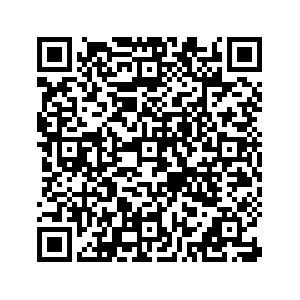USTU 1999r/USTU 1252 Registration Instructions
How to Register for your USTU Course:
1.) To access registration through MyMocsNet, navigate to the search bar and search for the Registration tool. When you interact with the tool, you will be redirected to the UTC Self-Service Banner system (SSB).
2.) Log into the SSB with your UTC credentials.
3.) Click on the 'Register for Classes' pane in the SSB home dashboard.

4.) Select the applicable term for registration from the drop-down box.
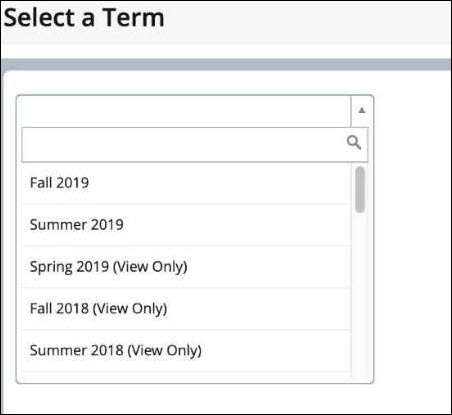
5.) You should see the Register for Classes pane and are now ready to begin registering for the course.
6.) You can add the course using the Enter CRNs tab.
-
For USTU 1999r: Academic Coaching, enter CRN 23076
-
For USTU 1252 MINDSET: Soaring to New Heights, enter CRN 21944.

7.) After entering your CRN, click "Add to Summary," and your entered CRN will be added to your schedule as Pending.

8.) Press the gray 'Submit' button located in the bottom-right corner of your course schedule. The course will then successfully be added to your schedule.
9.) The Status of your course will now show as Registered.
What's Next?
Watch for an email from the Academic Coaching Program Coordinator, Teresa Harrison, that will include detailed instructions for scheduling your first Peer Academic Coaching appointment. When classes begin, you will have a module in your Canvas course with all of the course content.