Argos Log-in Instructions
New Features in Argos
- Internet Explorer is still the only browser that is recommended to access Argos.
- Mac users will still have to run a Windows environment to access Argos.
- Java 7 is generally required to run Argos.
How to Log into Argos
1. Log into your MyMocsnet account and look for the MAPS Server link on left hand side under Student Information System.
0842e406-83e7-4a6e-94e5-8404b44b7ab3
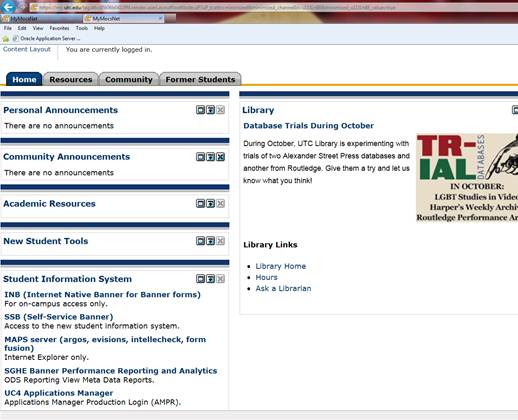
2. When you click on the MAPS Server Link the page will look like this and load the log-in information for Argos.
32fcd134-0082-4261-8209-234ecf2ef941
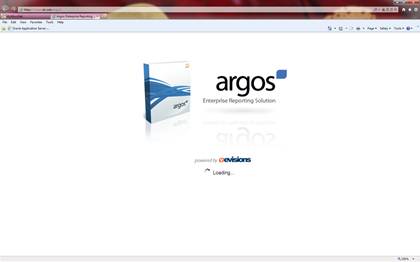
3. It will take you to the log in screen that looks like this. Username is your UTC ID and Password is your normal MyMocsnet password.
8a743647-b561-4aa7-91b4-d0bd3a12e1b6
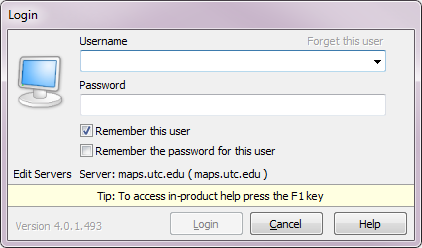
4. You can select “Remember this user”, but you cannot ask it to remember your password. It will give you the error below if you select that box and it will not store your password.
05ae6228-a4f5-42f6-ad1b-0efc8c47a1a5
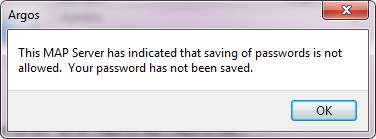
3c12d5fa-7de5-42b5-93ff-4ea1492e762f
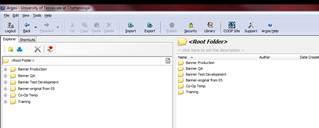
5. Then the familiar Argos window will appear.
Running Reports
1. Under each data block there is now an option to view your report in a Dashboard format. By choosing this option, you will be able to run reports and be able to select the format of the report. Double click on Dashboard. Do not try to run the report at the data block level (the three blue squares), it will not run.
b28eef41-6e63-48f0-80b7-1d5e05d8001d

2. The Dashboard Options will default to “Saved Settings”. Leave it set to that option, we are not using the other options at this time. For Report Options you can choose which report you would like to run and in this example the term to run it for.
d5e3aaca-3ffd-486c-9032-63ab567674b5
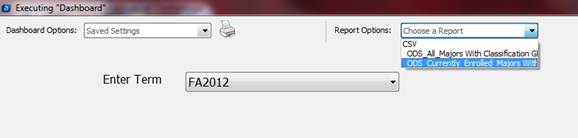
3. Once you select the Report option (It cannot stay on “Choose a report” or “CSV”), options to execute the report will appear to the right.
571380c2-a421-4d06-995f-6b9f57348d77
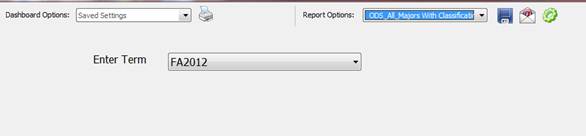
46c6887c-ec46-415e-8999-9fa5af76c1bb
Save this report to Disk
cce2c81c-b6cf-43e3-8a67-77678925cd13
Create and email this report
72fdcd63-8183-47ca-9957-83dcae3fade5
Save this report and open it with the associated application (Save and open in Excel)
Please note: Naming convention for data blocks
Data Blocks are named in a certain way, as to tell the Banner office information about the data block that will assist if there is a problem with the reporting. ODS stands for Operational Data Store and this information is generally 24 hours old. BDB stands for Banner DataBase and this information is real time pulling from Banner. The initials/ name at the end of the data block tell us who was involved in writing the reports if there are problems, it is easier to fix. Names of the reports under the data blocks may be changed upon request, but the names of the data blocks themselves cannot be changed.
- Updated as of December 2, 2013