MocsPrint Mobile
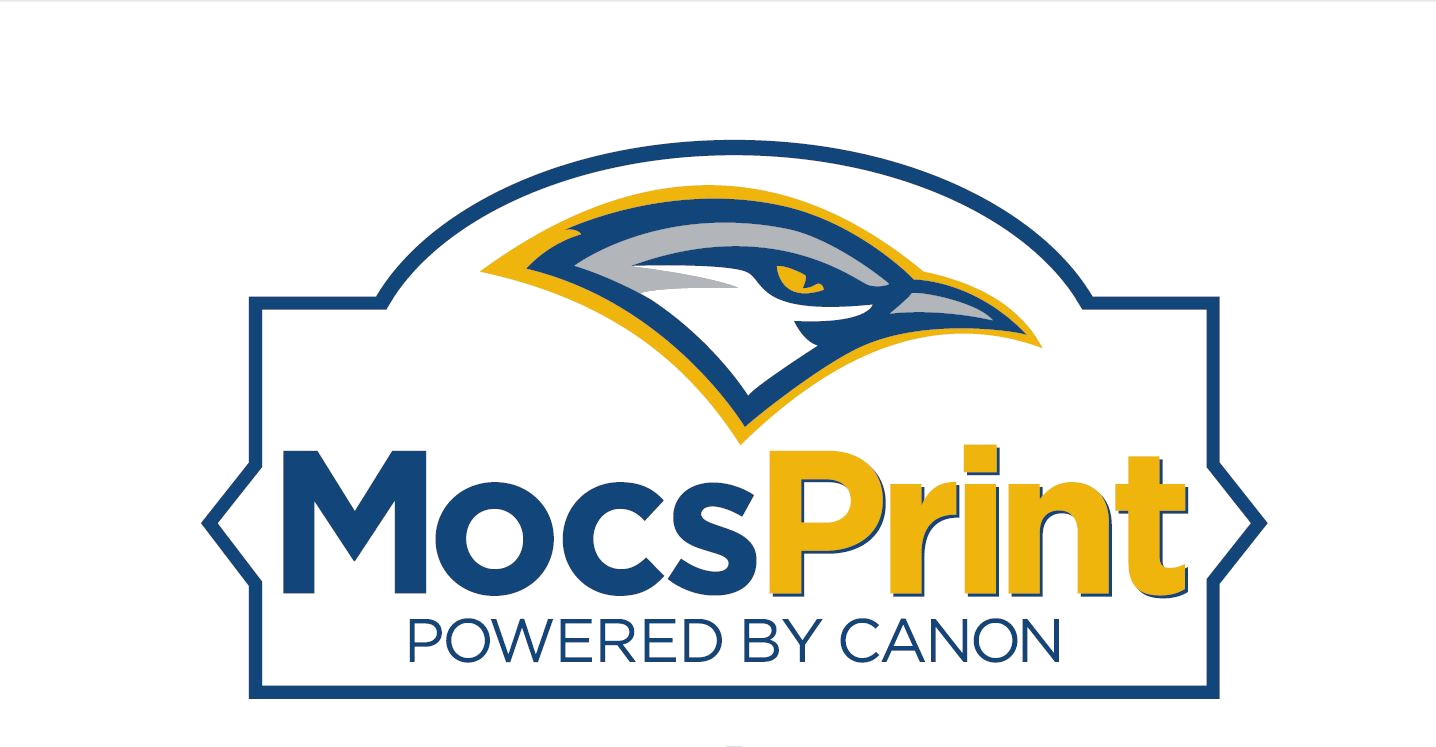
Click Here for MocsPrint Mobile Information and Device Registration
What is MocsPrint Mobile?
MocsPrint Mobile allows UTC students, faculty, and staff to use their UTC email account to submit print jobs from their personal, email-enabled device (including smartphones, tablets, laptops, and PCs, regardless of their operating system). Nearly all mobile devices now have email and/or web browser capability. MocsPrint Mobile leverages these capabilities to offer this new printing solution.
Features
-
Print From Anywhere
-
Take our mobile cloud with you anywhere on campus and print from your dorm, cafe, library, office, or classroom using your mobile device or our driverless web-based document upload solution. You must be on the UTC-Secure wifi and jobs must be released within 24 hours.
-
-
Secure Printing
- Files are encrypted on your device before transferring via a secure channel to the intended printer. MocsPrint Mobile will identify you via your UTC email address and login credentials to ensure that only you can view, print, or delete jobs you send.
-
BYOD - Bring Your Own Device Driverless Printing
- Students can print from their personal laptops, tablets, or smart phones and avoid the hassle of installing printers and print drivers. Documents are simply uploaded using a web browser or UTC email. All popular file formats are accepted such as Microsoft Office, various image formats, PDF's, etc.
Users can now print a document by sending an email via their UTC issued email account to [email protected] for black & white and [email protected] for color print jobs. Printing will default to duplex. If single-sided is desired, go to mocsprint.utc.edu to make necessary changes.