Canvas Cross-Listing
Combining course sections in Canvas is called Cross-listing. Cross-listing may be helpful for instructors who teach multiple sections of the same course same modality and want to combine the enrollments/sections into one course in Canvas.
Cross-List requests must be submitted no later than two business days before the start of the semester, and should be done before you make changes to any course content (specifically any graded assignments). Please note: cross-lists cannot be done after classes have started.
It is recommended that only courses of the same modality be cross-listed.
Canvas Cross-Listing Process:
- Teachers in Canvas choose one of their course sites to serve as a "Parent" course.
- The 'Parent' course will contain enrollments from all Cross-Listed or "Child" courses.
-
Once the courses are cross-listed, teachers and students will only see the 'Parent' course on their Canvas Dashboard.
Because of this, you need to choose which of your courses to be cross-listed will become the 'parent' course. Once your courses are cross-listed, students will see the name of the parent course (e.g. SP19.ENGL.1010.20001) on their Canvas dashboard, and in their list of courses. Inform your students of this change. Canvas allows both instructors and students to create a 'nickname' for courses. Instructions for creating a course nickname can be found HERE.
After you cross-list:
- Teachers and Students will only see the "Parent" course on their Canvas Dashboard.
- Students who registered in your cross-listed course will automatically appear in the 'Parent' course.
Pros and Cons of Cross-Listing
There are pros and cons to cross-listing course sections:
Pros:
- Once and done content creation (add content in one course section and the other course sections will see it as well).
- Less updating needed (if you make a change in one section, the other sections will automatically update with the changes).
- Access the full course roster (students in all the cross-listed course sections will show up in the Gradebook and under People).
- You can create section-specific assignments, graded discussions, and quizzes or assign a common activity to all sections.
Cons
- No reversing (once the course is cross-listed, you cannot separate the sections without losing all student submissions and grades).
- All the cross-listed sections or courses will have the parent course name in Canvas (e.g. if you are cross-listing BIOL 1010 A and BIOL 1010 B, both these courses will be named the parent course, which most likely will be BIOL 1010 A). Students may get confused and think they were enrolled in the wrong section, so you might want to make an announcement or send them an email about the cross listing.
- You cannot mute section-specific assignment grades. You either have to mute all sections or none.
- While you can filter by section under People and in the Gradebook, if you export the Gradebook into Excel, all the sections will be exported.
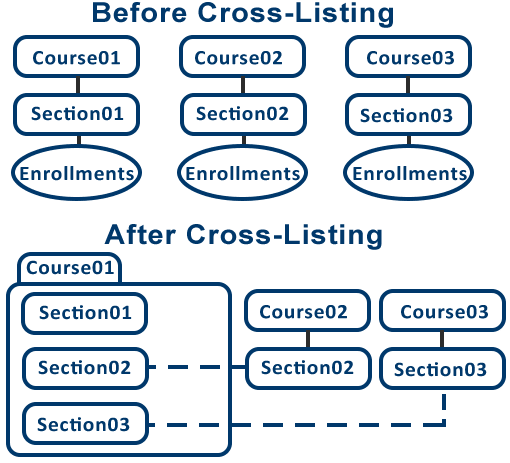
If you would like to cross-list your courses, please access and complete the Canvas cross-listing form by clicking the button below.