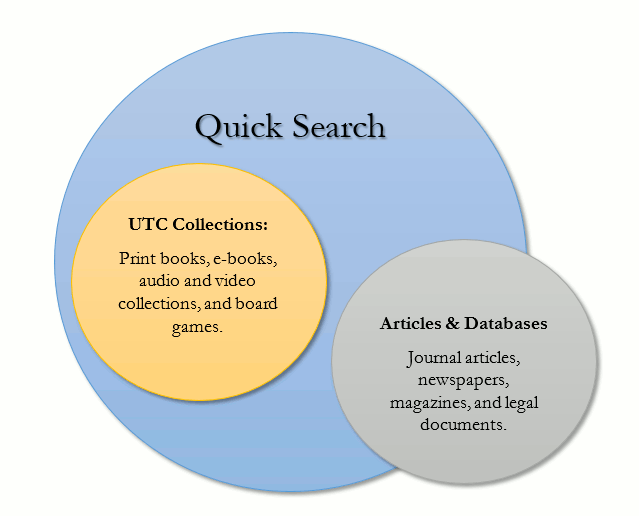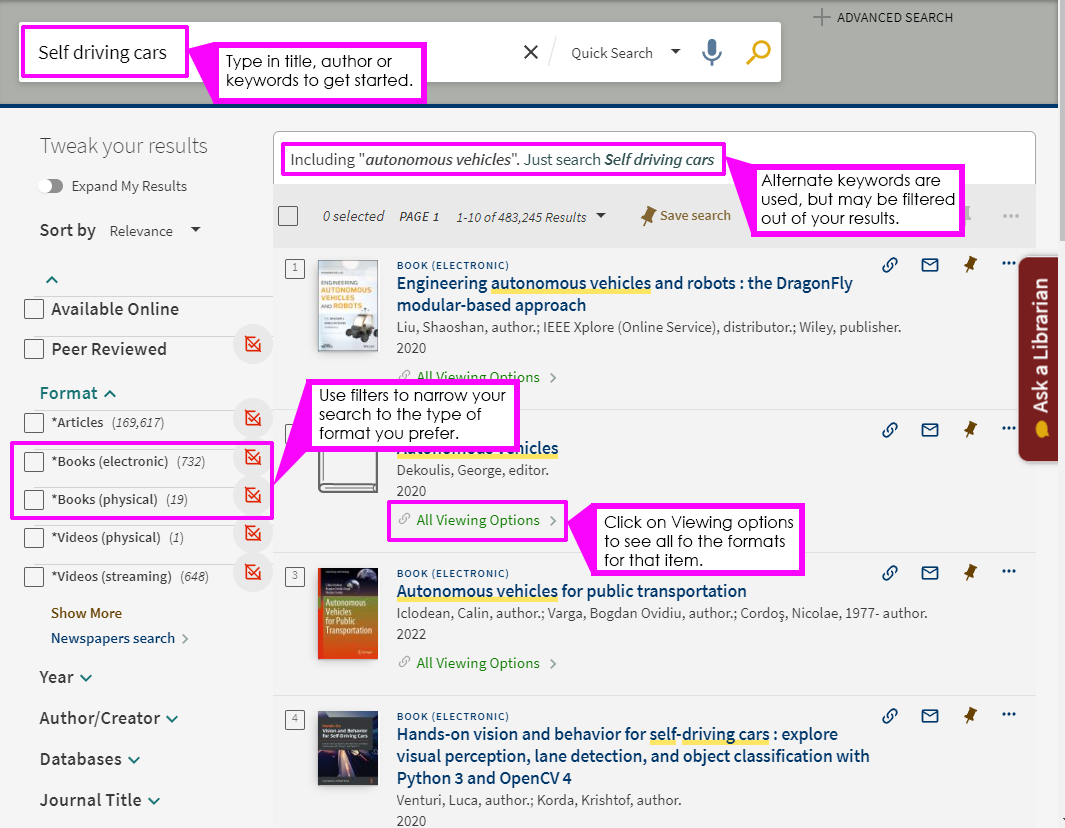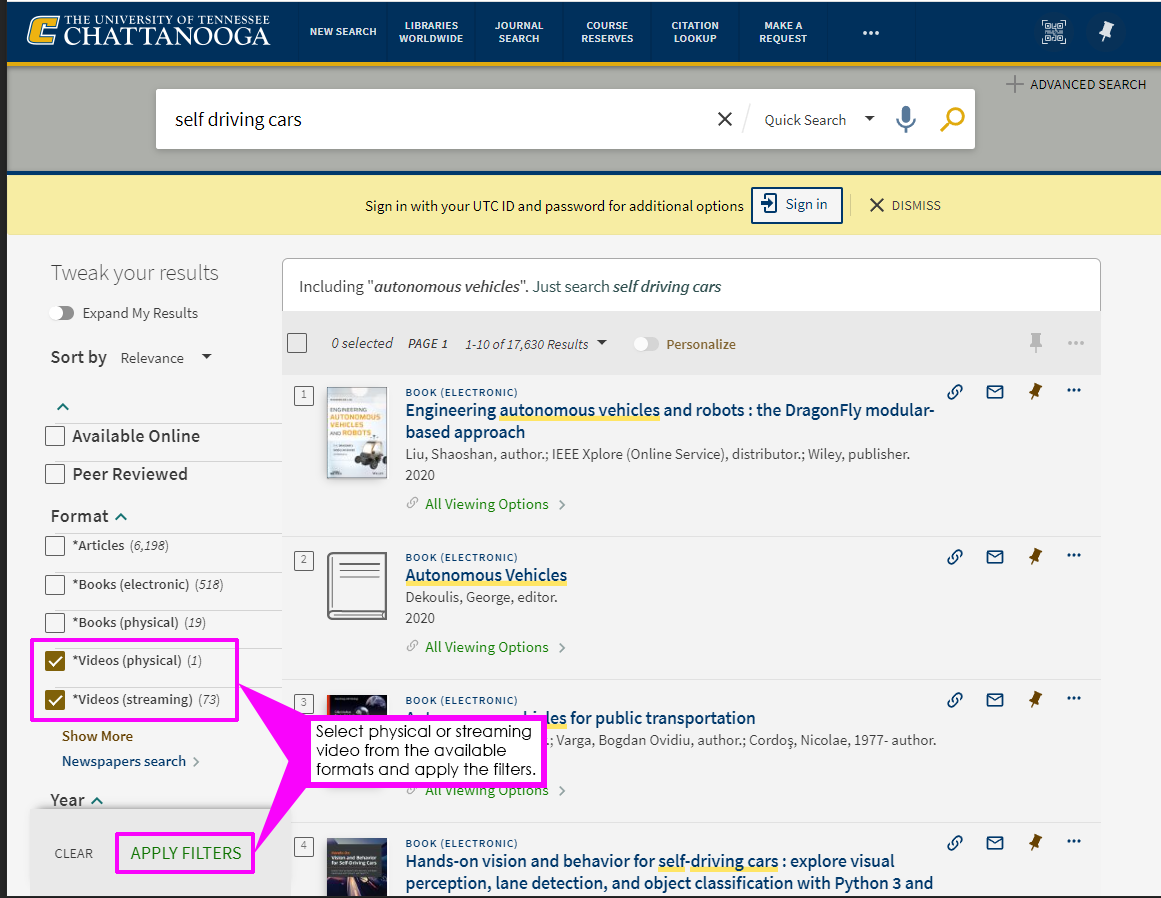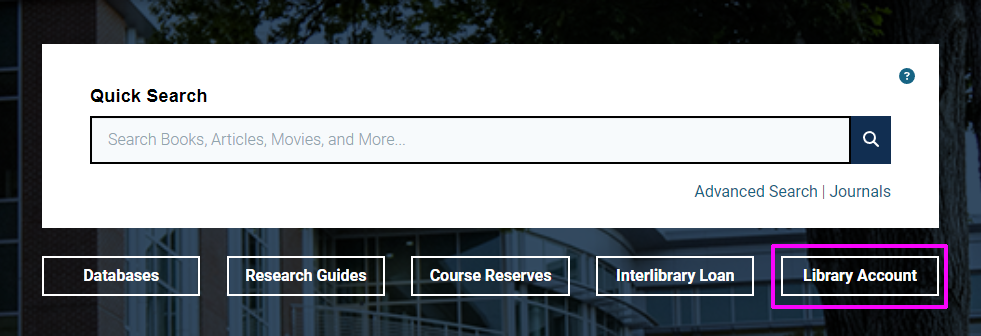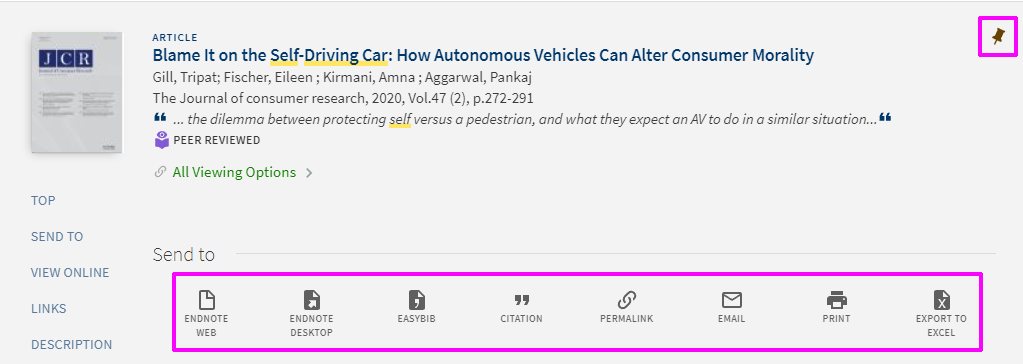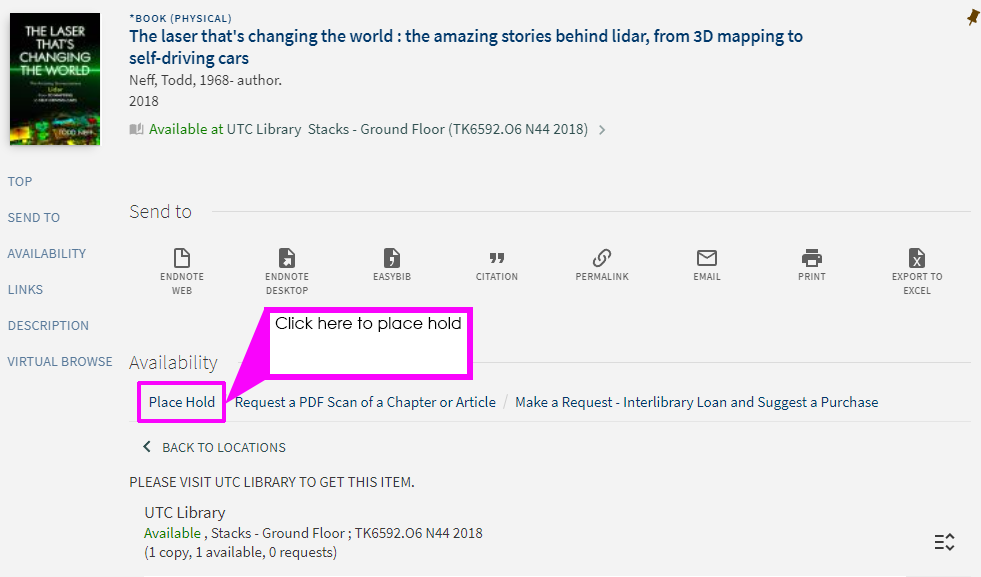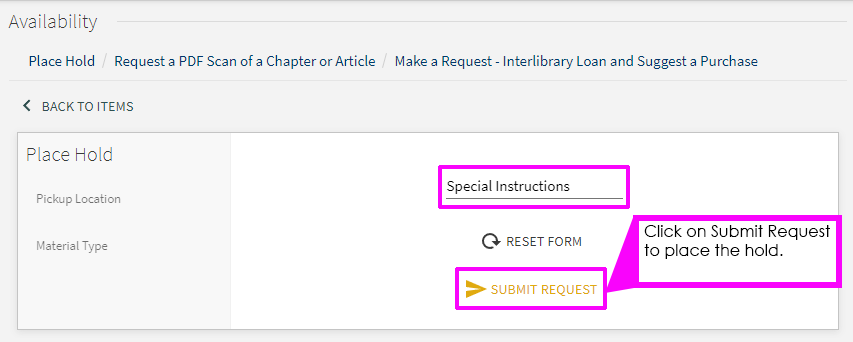Quick Search Help
What Am I Searching?
When using the Quick Search, you are searching all of UTC’s books, ebooks, and materials like DVDs and board games. The Quick Search is also searching many, but not all, of our electronic journal articles, magazines, and newspapers. This is not a comprehensive search of all of our electronic subscriptions, but should get you started in your research.
For in-depth searching, visit one of our subject-specific databases.
Sign In
After doing a search, you may be prompted to sign in. Signing in allows you to see all borrowing options. If you are a UTC student, staff, or faculty use your UTCID & Password to sign in. If you are an Alumni or Community cardholder, you’ll use the barcode and your password will be your last name.
How do I find books?
- Use the Quick Search on the library homepage.
- Type in keywords, title, author, subject, or combination of these and click search. Your results will appear, sorted by relevance to the words you searched.
- Use the Format filter on the left hand side to narrow to Books (electronic) and Books (Physical).
- Sometimes, we have multiple editions or formats of a book. Click on the title of the book to see the call number and more information about the book.
- When you see a book you like, notice the item's location, call number, and availability listed under the book's title.
- If it is an electronic book, look for links under View Online in order to access the full text of the book.
How do I find articles?
- Use the Quick Search on the library homepage
- Type in keywords, title, author, subject, or combination of these and click search. Your results will appear, sorted by relevance to the words you searched.
- To narrow to articles, you can do a couple of things depending on your research needs:
- If you just need peer reviewed scholarship, you can use the Peer Reviewed filter on the left side.
- If you need articles, but it doesn’t matter if it is from a peer reviewed journal, a magazine, or a trade publications you can click Articles under the Format filter.
- If you are looking for newspapers, you will need to switch to Newspaper search under the Show More filter.
- When you find an article you are interested in, click the title to see the full information and look under View Online for links to the full text of the article through one of the library’s databases.
How do I find movies?
The library has a great selection of movies, both DVDs and streaming.
- Use the Quick Search on the library homepage
- Type in keywords, title, author, subject, or combination of these and click search. Your results will appear, sorted by relevance to the words you searched.
- Filter your results to Videos (physical) and Videos (streaming) depending on your needs.
- When you find a video you are interested in, click on the title for full information. If it is a physical DVD, you’ll see a call number and availability. If it’s a streaming video, you’ll see a link under View Online that will take you to the database that the streaming video is housed in.
How do I search other libraries?
When searching the Quick Search, you are only searching what UTC Library has in it’s physical collections and electronic subscriptions; at times you may need to search more broadly to see what other libraries have available. To do this, you need to click on Libraries Worldwide at the top of the search results page in order to search WorldCat.
How to place a hold
Placing a hold is an easy way to have an item from the collection brought up from the stacks and held at the Check Out desk for you to pick up. Once you place the request, please allow 24 hours for it to be filled. Once your item is ready, you will receive a notification email through your campus email address. If we are unable to locate the item, you will receive an email with instructions for how to borrow the item from another library via the library's Interlibrary Loan system.
- Search for available items using the Quick Search, starting at the libraries homepage. Be sure to Sign In in order to place a hold.
- When you find a physical item you want, click on the title to see the item details. Under Availability, click on Place Hold.
- A short form will come up that allows you to write in any special instructions or notes. Click Place Hold once more to place the request.
- You will be notified by your UTC email when your item is available to pick up at the Check Out Desk on the first floor.
Need more help?
Chat with us: (https://www.utc.edu/library/help), Request an Appointment (https://www.utc.edu/library/help/request-an-appointment), or stop by the Research Services Desk on the second floor.